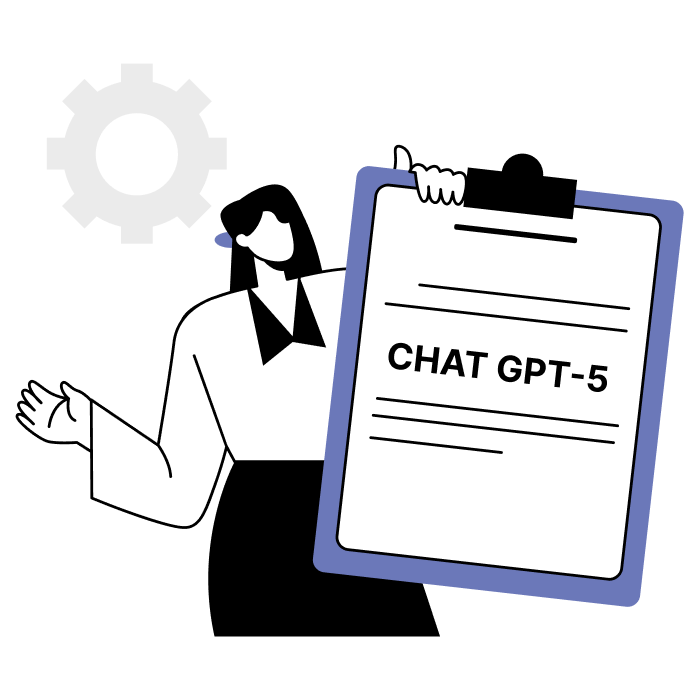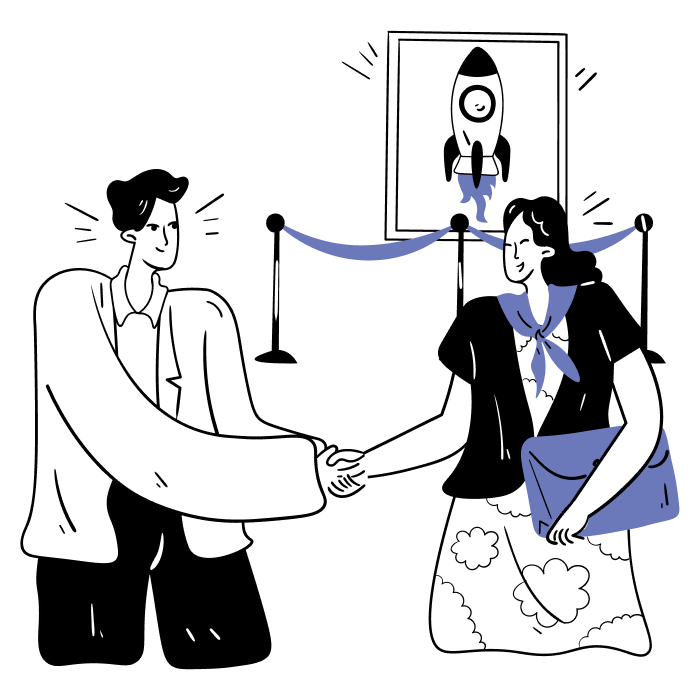We tested ChatGPT’s image generator—here’s what it’s great for (and what it’s not)

When OpenAI rolled out image generation in ChatGPT, the internet did what the internet does: it went straight to the memes. Giant shrimp walking through the Louvre. Cavemen using iPhones. Shiba Inu as Roman emperors. People turning their headshots into anime-style portraits. And honestly, it’s impressive. The visual quality is high. The outputs are fast. And yes, it’s fun.
But beneath all the entertainment, there’s a genuinely powerful tool hiding in plain sight—one that can actually help your business.
So we decided to test it. Not for laughs, but for work.
We tried it on real business needs: marketing visuals, product mockups, flowcharts, even infographics. In most cases, the results were surprisingly useful, especially when paired with the right inputs. And while it’s not perfect (hint: diagrams need a bit of finesse), the creative potential for real business use is huge.
Quick, quality visuals for marketing & content
Need a hero image for your next blog post? A LinkedIn graphic that doesn’t look like every other Canva template? ChatGPT’s image generator can help you stand out, without hiring a designer or spending hours tweaking stock photos.
We tested it by feeding in blog posts we already wrote—like our article on how to write a great PRD, and our deep-dive into vibe coding. But here’s the thing: when it comes to creating infographics, prompt structure really matters. Give it too much information, and it gets overwhelmed. Keep it too vague, and the visuals miss the mark.
For the PRD blog, we first tried a detailed prompt: “I’m sharing a blog post about how to write a Product Requirements Document (PRD). Based on the content, generate a clean, portrait-format infographic for LinkedIn or Instagram. The infographic should highlight the key points: what a PRD is, why it matters, and how to structure one. Use a vertical layout with clear sections, icons, and modern typography. The background should be white or light, with the following color palette: #... #... #... Keep it minimal but engaging.”

Then, we simplified the prompt dramatically: “Here’s the blog content. Extract the key takeaways and visualize them as an infographic in portrait format.”Surprisingly, the result was just as polished—if not better.

With the Vibe Coding blog, the story was similar. The first try was generic and missed the tone of the article. But with a bit more direction, highlighting specific hooks and one-liners to feature, the second version hit much closer to the mark.

The output won’t win design awards. But considering it takes seconds to generate and gives you a visual starting point? It’s a serious time-saver.
Another surprise: GPT is now surprisingly good at placing custom text directly onto images. Just spell out exactly what you want the visual to say, and it will generate clean, legible typography in the layout. Perfect for callouts, hooks, or quote cards on LinkedIn and Instagram.

And when it comes to physical product visuals, the tool shines! You upload a plain photo on a white background, and it places the item into a real-world scene: desk setups, bags, shelves, lighting, and ambiance. No designer needed. 10/10.


Mockups & concept visualization
Let’s say you’re still in the idea phase. You’ve got a product concept in your head or roughly sketched out on a whiteboard, but no time or resources to turn it into a visual. That’s where ChatGPT’s image generation becomes surprisingly useful.
We tested it by uploading a photo of a quick whiteboard sketch for a fintech dashboard, something you’d draw in a five-minute brainstorm. Then we gave GPT a clear but flexible prompt: it was for a fintech app that tracks small business cash flow, should include KPIs, a positive trend graph, and intuitive UI elements. And it delivered. The output wasn’t just clean—it looked like a real product concept we could present to a client or investor.

Bonus tip: If something feels off in the image, you can even make targeted edits. When you open the image from your ChatGPT library in full-screen mode, there’s a magic little feature in the top right corner—you can select any part of the image and enter a prompt to modify just that section. It’s ideal for refining product mockups: update a chart, tweak colors, swap a button. You don’t have to start from scratch—just improve what’s already working.
This kind of fast visualization is perfect for teams who want to get alignment early, validate product ideas, or simply bring their thinking to life without waiting for a design sprint. All you need is a rough sketch and a little direction.
Process diagrams & flowcharts
We also tested ChatGPT’s image generation for something every team struggles with: documenting internal processes. Sales funnels, onboarding flows, billing workflows—you name it. And while it can absolutely generate flowcharts, there’s a catch: it’s not great at following detailed visual instructions purely from a written prompt.
We gave it a detailed prompt to visualize an employee onboarding flow—complete with all the steps, directional arrows, icons, layout format, and even a color palette. The result looked decent at first glance, but the step order was jumbled, arrows went in strange directions, and one label even appeared twice.

The more we tried to correct the mistakes through follow-up prompts, the more new errors popped up. Iterative refinement didn’t quite work—it felt like playing whack-a-mole with layout logic.
So we flipped the approach: we gave it a hand-drawn sketch of the same flow and simply asked it to clean it up and make it professional. Much better. It followed the structure more accurately and respected the logic behind the diagram.

If you ask us, ChatGPT's image generator isn’t great at building complex, structured diagrams from scratch based on text alone. But if you give it a rough sketch to follow and a very clear prompt, it can transform that into something presentation-ready.
Small tweaks, big difference
Whether you're generating visuals for marketing, prototyping a new feature, or just trying to explain an idea better—your prompt is everything. A strong image starts with strong instructions.
Here are a few tips we learned while testing:
- Be specific, but not overwhelming. Instead of dumping your entire blog or process into a single prompt, guide ChatGPT with clear intent: what kind of image is it, where will it be used, and what key points should it communicate?
- Use real design terms. Mention layout (portrait vs. landscape), style (minimal, business-friendly, hand-drawn, etc.), and even branding elements like a color palette (hex codes work great).
- Pair text with visuals when you can. Uploading a rough sketch or wireframe yields far better results than a text-only prompt—especially for complex layouts or flow-based content.
- Try, tweak, repeat. You won’t always get it right the first time—and that’s okay. But instead of endlessly tweaking your prompt and hoping the AI interprets it correctly, there's a better way: use the in-image editing tool. Select the exact part you want to change, write a focused correction, and let GPT fix just that. It’s faster, more reliable, and prevents the AI from “fixing” things that were already working fine
We’ve found that the best results happen when you combine a reference image with a well-written prompt. That combo gives ChatGPT just enough structure to work with, while still leaving room for creative polish.
Final thoughts
Is ChatGPT’s image generation the future of business visuals? Maybe not entirely, but it’s already a powerful creative ally. For small teams, founders, or marketers who need visual content now, this feature delivers real value.
It’s fast, flexible, and surprisingly capable when used right. And most importantly: it’s not just for fun anymore.

Subscribe for smart monthly tech updates.